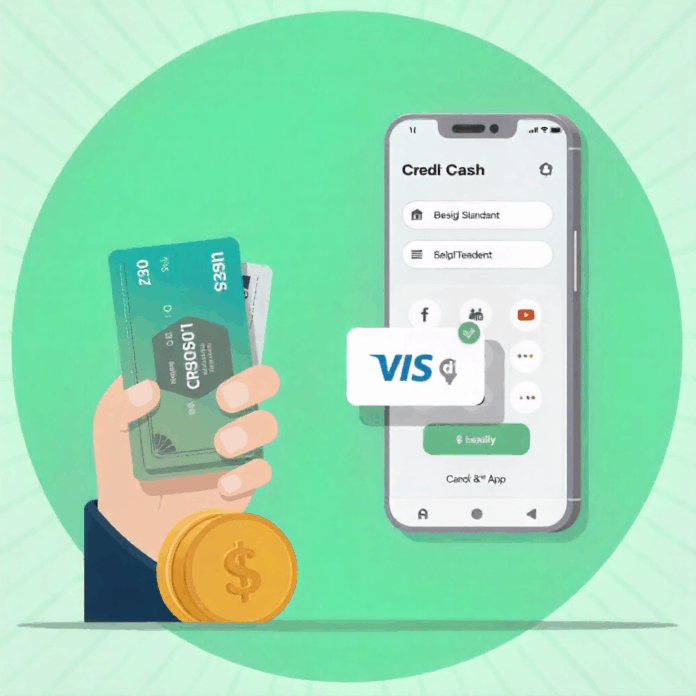Are you a Cash App user that is still thinking of how to add credit card to your Cash App. In this guide i will walk you through every step. When it comes to digital payments and peer-to-peer money transfers, Cash App stands out as one of the easiest tools for sending, receiving, and managing money online. However, many users still wonder how to add a credit card so they can make payments directly from their preferred card instead of relying solely on bank accounts or debit cards.
This guide will take you through every step, explains the requirements, and clears up common issues people face during the process. Whether you’re using an Android or iPhone, this post will help you confidently connect your credit card to Cash App.
Understanding Cash App and Why You Might Add a Credit Card
Before we get into the procss, it helps to understand why you’d even want to. Cash App, owned by Block, Inc. (formerly Square Inc.), allows users to send and receive money instantly, buy Bitcoin, invest in stocks, and even set up a Cash App debit card called the Cash Card. Typically, users link their bank account or debit card to fund payments, but linking a credit card can offer flexibility—especially if you prefer to earn credit rewards or keep your checking balance untouched.
Adding a credit card allows you to make instant payments directly from your card balance, though there are trade-offs. Cash App charges a 3% fee on transactions made with a credit card, unlike free transfers made through a bank account or debit card. According to the official Cash App Support page, supported cards include Visa, Mastercard, American Express, and Discover. That means most mainstream credit cards will work.
How to Add a Credit Card to Cash App (Step-by-Step)
Now let’s dive into the actual steps for how to add a credit card to Cash App. The process is straightforward and only takes a few minutes.
Step 1: Open Cash App
Launch the Cash App on your mobile device. Make sure you’re logged into your account.
Step 2: Go to the Banking or “My Cash” Tab
On the home screen, tap the Banking tab or the My Cash option depending on your version. This section displays your linked accounts and Cash App balance.
Step 3: Select “Add Bank” or “Linked Accounts”
Scroll down until you find “Linked Accounts” or “Add Bank.” Tap this option. You’ll see any previously linked debit cards or bank accounts.
Step 4: Choose “Credit Card”
You’ll see an option to add a new card. Tap “Add Credit Card.”
Step 5: Enter Card Information
Input your credit card number, expiration date, CVV, and ZIP code. Review carefully for typos.
Step 6: Confirm
Once you’ve entered everything, tap Add Card. Cash App will verify the card, and if successful, it will appear under your “Linked Accounts.”
And that’s it! You’ve successfully completed adding a credit card to Cash App. You can now use it for payments, though remember the 3% credit-card fee.
Why Your Credit Card Might Not Work on Cash App
Sometimes when you try how to add a credit card , the app might reject your card. Don’t panic—there are common reasons for that:
- Unsupported card type: Some prepaid or business cards are not supported. Cash App currently accepts Visa, Mastercard, Discover, and American Express only.
- Card not activated: Make sure your credit card is active before adding it.
- Bank restrictions: Some banks block third-party payment app transactions. Contact your card issuer to confirm.
- Incorrect card details: Even a small typo can cause an error. Double-check your information.
- Cash App update needed: Outdated versions of the app can fail to connect properly. Update to the latest version via the App Store or Google Play.
If you continue to face issues, visit the Cash App support page or follow the guide how to contact Cash App Support directly.
How to Add a Credit Card to Cash App on Android
For Android users, the process for is almost identical, but the layout may differ slightly.
- Open Cash App.
- Tap the Banking icon.
- Select “Linked Accounts” → “Add Credit Card.”
- Enter your card details.
- Tap Add Card.
Make sure you’re using the latest Android update of Cash App. If errors persist, clear cache or reinstall the app to refresh connections.
How to Add a Credit Card to Cash App on iPhone
iPhone users follow the same basic flow for to complete the process
- Open Cash App.
- Tap the Banking tab on the home screen.
- Choose “Add Credit Card.”
- Fill in your card information.
- Confirm to finish linking.
Once added, your credit card will show in “Linked Accounts.” If you already have a debit or bank account linked, Cash App may prompt you to replace or keep both. You can as well read more about best credit cards in one of our pages
Fees and Limits When You Add a Credit Card to Cash App
Knowing the cost is essential when learning how to add a credit card . As per the Cash App Center, sending money using a credit card incurs a 3% fee per transaction. That means if you send $100 to a friend using your credit card, Cash App will charge $3 in fees.
There are also spending limits. You can send up to $250 within 7 days and receive up to $1,000 in 30 days before verifying your identity. After verification (with your full name, DOB, and the last 4 digits of your SSN), your limits increase significantly. These limits apply regardless of whether you use a bank, debit, or credit card.
How to Remove or Replace a Credit Card on Cash App
If you ever need to remove or change your credit card, the process is simple:
- Open Cash App.
- Tap the Banking tab.
- Under “Linked Accounts,” tap the credit card you want to remove.
- Choose “Remove Card” or “Replace Card.”
- Follow prompts to add a new one.
You can always replace your existing credit card with another if your bank changes or if your old card expires.
Security Tips When You Add a Credit Card to Cash App
Security is vital when you learn how to add a credit card . Because Cash App stores payment information, you need to ensure your account is secure.
- Enable PIN or fingerprint login: Go to profile → Privacy & Security → Toggle on “Security Lock.”
- Avoid public Wi-Fi: Use secure networks when entering card details.
- Never share your Cash App PIN: Cash App never asks for it.
- Monitor transactions: Check for unauthorized charges regularly.
- Beware of scams: Only send money to trusted people.
Can You Use a Credit Card for Direct Deposit or Withdrawals?
When learning how to add a credit card to Cash App, note that credit cards can only be used for sending money, not for direct deposits or withdrawals. You can’t transfer funds from your Cash App balance back to your credit card. Withdrawals and deposits must go through a linked bank account or debit card.
Pros and Cons of Using a Credit Card on Cash App
Understanding the pros and cons of how to add a credit card helps you decide if it’s right for you.
Pros:
- Convenient if your bank balance is low
- Earn credit-card rewards or points
- Fast payments with no bank delay
- No need to switch apps to pay
Cons:
- 3% fee on every transaction
- Can increase debt if balances aren’t paid
- Some cards may block transfers to P2P apps
- Cash App may decline unsupported cards
Overall, while it’s convenient, using a credit card should be strategic. Use it for flexibility—not as a substitute for income.
How to Fix the “Can’t Link Credit Card” Error
Sometimes when you try how to add a credit card , you’ll see “Card not accepted” or “Card declined.” Try these quick fixes:
- Double-check the card information
- Ensure your card supports online or P2P transactions
- Contact your card issuer to lift restrictions
- Remove the card and re-add it after restarting the app
- Update Cash App from the App Store or Google Play
If the problem persists, Cash App suggests contacting your card issuer first, then reaching out to Cash App. You can read more about credit cards and and bonus
Alternatives if You Can’t Add a Credit Card to Cash App
If you can’t complete the process, try these alternatives:
- Use a debit card: There are no sending fees with debit cards.
- Use your Cash App Balance: Fund it through direct deposit or incoming payments.
- Use your linked bank account: Transfers are free, though they may take 1–3 days.
- Request a Cash Card: It’s a free debit card linked to your Cash App balance, usable anywhere Visa is accepted.
FAQs
Q1: Does Cash App charge a fee for adding a credit card?
No, adding a credit card itself is free, but using it for payments carries a 3% fee per transaction.
Q2: Which cards does Cash App accept?
Cash App accepts Visa, Mastercard, American Express, and Discover credit cards. Prepaid cards, business cards, or international cards may not work.
Q3: Why is my card being declined?
Incorrect info, unsupported cards, or bank restrictions cause most declines. Always check with your bank if Cash App rejects a valid card.
Q4: Can I link multiple credit cards?
Currently, Cash App allows only one active credit card at a time. You can replace it whenever needed.
Q5: Is it safe to add a credit card to Cash App?
Yes, Cash App uses encryption and security locks. Always enable PIN security and avoid sharing login details.
Final Thoughts
Learning how to add a credit card to Cash App is easy once you know where to look. It opens flexibility for those who prefer paying with credit or earning card rewards. Just remember the 3% fee, keep your app secure, and monitor your spending. Whether you’re splitting bills, paying freelancers, or sending money to family, linking a credit card makes Cash App a powerful tool for everyday transactions.