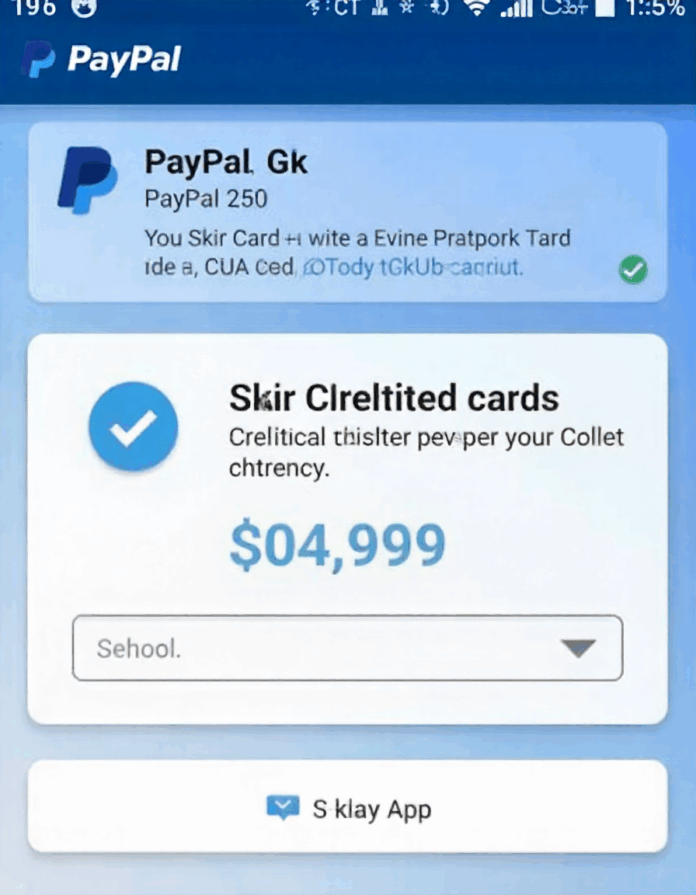Whatever the reason, knowing how to delete a credit card from PayPal is essential for managing your financial information safely and effectively If you’ve been using PayPal for shopping, subscriptions, or business payments, you probably have one or more credit cards linked to your account. While having multiple funding sources can be convenient, there are times when you might want to remove one — maybe your card expired, you switched banks, or you simply want to tighten your online security.
In this in-depth guide, we’ll walk you through the exact steps to remove your card, explain what happens when you do, and share tips for maintaining security and smooth transactions afterward.
Why You Might Need to Delete a Credit Card from PayPal
Before learning how to delete a credit card from PayPal, it’s important to understand why users do it in the first place. There are several common reasons: you replaced your old card with a new one, your bank issued a new credit card number after a possible security breach, your PayPal account is being reorganized for business purposes, or you want to remove unnecessary funding sources to prevent accidental charges. Some people also delete their credit card from PayPal when switching to using a PayPal Balance, bank account, or PayPal Business Debit Mastercard instead. Removing your old credit card doesn’t affect your account balance or transaction history—it simply stops PayPal from charging that particular card for future payments. You can read on to learn more about Paypal business debit card.
The Step-by-Step Guide
Deleting a credit card from PayPal is simple, but the steps may vary slightly depending on whether you’re using a desktop browser or the PayPal mobile app. Below is a clear, step-by-step guide for both.
How to Delete a Credit Card from PayPal on Desktop
- Go to PayPal.com and log into your account.
- Click on the “Wallet” tab at the top of the page.
- You’ll see a list of your linked cards and bank accounts.
- Select the credit card you want to remove.
- Click “Remove Card” on the bottom of the details page.
- Confirm your decision when prompted.
Your credit card will be immediately removed from your PayPal account.
How to Delete a Credit Card from PayPal on Mobile (iPhone or Android)
- Open the PayPal app on your smartphone.
- Tap on your profile icon or the wallet icon, depending on your version of the app.
- Under “Payment Methods,” select the credit card you want to remove.
- Tap Remove or Remove Card.
- Confirm your action when prompted.
After confirmation, PayPal will remove the credit card instantly. If you ever need to re-add it later, you can do so by tapping “Add a Card.”
What Happens After You Delete a Credit Card from PayPal
When you delete a credit card from PayPal, it can no longer be used for payments, subscriptions, or automatic billing agreements linked to that card. If you had a recurring subscription or billing agreement, those payments might fail unless you replace the old card with another payment method. To avoid disruption, update your billing preferences under “Payments” → “Manage Pre-approved Payments” before deleting your card. PayPal will not erase your transaction history—your payment records will remain accessible for tax and reference purposes.
Can You Delete a Credit Card That’s Still Linked to an Active Payment?
If your credit card is still tied to an active subscription or automatic payment, PayPal may not let you delete it until you cancel or update the payment method for that subscription. To check, go to Settings → Payments → Manage Pre-approved Payments, select the service, and either cancel or change the funding source. Once there are no active connections, you’ll be able to remove the credit card easily.
How to Delete a Credit Card from a Limited or Locked PayPal Account
Sometimes users with limited or restricted accounts try to delete their cards and find they can’t. In such cases, you’ll need to resolve the account limitation first. Visit your Resolution Center to verify documents or respond to pending issues. Once your account is fully restored, you can remove your credit card normally.
Security Reasons to Delete Old or Unused Credit Cards from PayPal
Deleting an outdated or unused credit card is one of the simplest ways to protect your PayPal account. Even though PayPal uses advanced encryption and monitoring systems, it’s still wise to remove expired or unnecessary cards. If a hacker gains temporary access to your account, having fewer active funding sources limits potential damage. Also, keeping your wallet tidy reduces confusion, especially if you run both personal and business PayPal accounts.
What to Do Before You Delete Your Credit Card from PayPal
Before removing your credit card, make sure to:
- Check for any pending transactions or disputes tied to that card.
- Update your recurring subscriptions to another funding source.
- Add a backup payment method, such as your PayPal balance or a linked bank account, to avoid transaction interruptions.
- Download or save your payment history if needed for bookkeeping.
Following these steps ensures that deleting your card doesn’t accidentally disrupt your transactions or business payments.
How to Add a New Credit Card After Deleting One
Once you’ve removed a credit card, adding a new one to PayPal is easy. Simply go to your Wallet and click Link a Card. Enter the new card details — number, expiration date, CVV, and billing address — and confirm. You can set this new card as your preferred funding source. Adding a new card can be beneficial if you’re replacing an expired one or switching to a card that offers better cashback or rewards.
How to Delete PayPal Business Account
If you’re managing a business account, the process to delete a credit card is slightly different but still straightforward.
- Log in to your PayPal Business account.
- Go to Wallet.
- Select the credit card you wish to remove.
- Click Remove Card.
For business users, it’s important to ensure that your card isn’t linked to any business subscriptions, invoices, or API-based billing agreements before deleting it.
Troubleshooting: Can’t Delete Credit Card from PayPal?
If you’re having trouble removing your credit card, here are a few possible reasons and fixes:
- Active subscriptions: Cancel or change the payment method first.
- Pending transactions: Wait until all pending payments clear.
- Account limitation: Resolve any restrictions in the Resolution Center.
- Technical error: Try clearing your browser cache or using another device.
If the problem persists, contact PayPal Customer Support for personalized help.
How Deleting a Credit Card Affects PayPal Credit or Debit Card Users
If you have a PayPal Credit account or a PayPal Debit Mastercard, deleting your credit card will not affect these products. They remain separate payment methods. However, it’s always a good idea to review your funding sources after making changes to ensure your preferred payment method is set correctly.
FAQs About How to Delete a Credit Card from PayPal
1. Will deleting a credit card affect my PayPal balance?
No. Removing a card doesn’t impact your PayPal balance or the money in your account.
2. Can I re-add the same credit card later?
Yes, as long as it’s still valid and not blocked by your bank.
3. What happens to subscriptions linked to that card?
They’ll stop processing unless you update them with another funding source.
4. Is it safe to delete a credit card from PayPal?
Yes, removing a card is safe and even recommended for expired or unused cards.
5. Why can’t I delete my card?
Your card might be tied to an active payment or there’s a technical restriction. Check your settings and subscriptions first.
6. Can I delete all cards from PayPal?
Yes, but make sure to have at least one alternative payment method (like a bank account or PayPal balance) if you plan to keep using your account.
Final Thoughts
Learning how to delete a credit card from PayPal gives you better control over your financial information and security. Whether you’re switching cards, managing business expenses, or cleaning up your digital wallet, the process is quick, simple, and can be done in just a few clicks. Always remember to update your recurring payments and check for pending transactions before removal. By keeping your PayPal account organized, you’ll enjoy smoother transactions, better protection, and full confidence in your online payments.