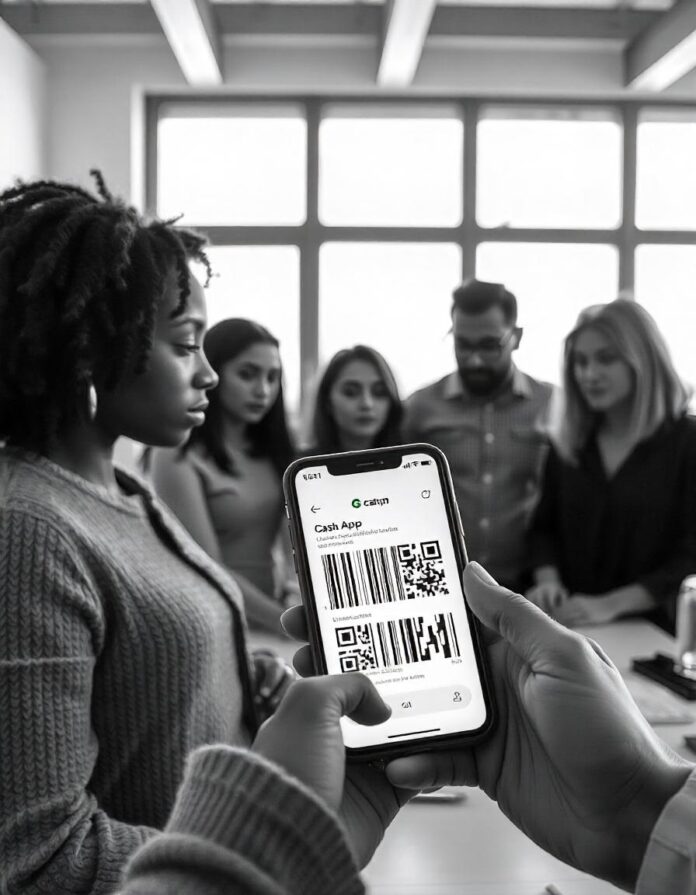This article will guide you on how to Get a Cash App Barcode to Load Money into your account. The Cash App is one of the most convenient ways to manage money, pay bills, and transfer funds digitally. A lesser-known feature is its ability to generate a barcode for loading money into your account. Whether you’re adding cash to your account at a retailer or understanding how to make the process seamless, this guide covers every aspect of getting and using your Cash App barcode to load money effectively.
What is a Cash App Barcode?
A Cash App barcode is a unique QR code generated within the app, allowing users to add cash to their account. This feature works in partnership with select retail stores, enabling a fast and secure way to top up your balance. By scanning the barcode at a participating location, cash is instantly deposited into your Cash App wallet. You can read more about how you can get Cash App barcode
Why Use the Cash App Barcode to Load Money?
The Cash App barcode offers several advantages:
- Instant Deposits: Money is added to your account in real-time.
- Convenience: You can load funds at popular retail stores like Walmart, Walgreens, or CVS.
- No Bank Account Required: Perfect for users without traditional banking access.
- Enhanced Security: The barcode is app-generated and unique to your transaction.
Step-by-Step Guide to Get a Cash App Barcode to Load Money
1. Open Your Cash App
Begin by launching the Cash App on your smartphone. Ensure your app is updated to the latest version for seamless functionality.
2. Navigate to the Banking Tab
Tap the “Banking” or “My Cash” tab on the home screen. This section provides all options related to adding funds.
3. Select “Paper Money” Option
In the Banking section, look for the “Paper Money” or “Add Cash” feature. Tapping this will bring up a list of nearby retailers where you can load money.
4. Generate Your Barcode
Once you select a retailer, the app will generate a unique barcode. This code is valid for a limited time, so be sure to use it promptly.
5. Visit a Participating Retailer
Head to the store you selected in the app. Common options include:
- Walmart
- Walgreens
- CVS Pharmacy
- 7-Eleven
6. Show the Barcode to the Cashier
At the register, inform the cashier that you’d like to add money to your Cash App account. They will scan your barcode to initiate the transaction.
7. Pay the Cash Deposit
Hand over the cash amount you wish to load, along with any applicable fees. Fees typically range between $1-$4, depending on the retailer.
8. Confirm the Transaction
Once the cashier completes the process, the funds will appear in your Cash App balance instantly. You’ll also receive a confirmation notification within the app.
Common Issues and Troubleshooting Tips On How to Get a Cash App Barcode to Load Money
Even though adding money using a Cash App barcode is straightforward, some users encounter minor challenges. Here’s how to resolve them:
1. Barcode Not Scanning
- Ensure your phone screen is clean and free of cracks.
- Adjust the screen brightness to make the barcode more visible.
- Verify that the store scanner is operational.
2. Invalid Barcode
- Remember, barcodes are time-sensitive. Generate a new one if it has expired.
3. Funds Not Appearing Instantly
- Check your internet connection to ensure the app is syncing correctly.
- Contact Cash App support if funds haven’t appeared within an hour.
Fees Associated with Loading Money Using Cash App Barcode
While Cash App doesn’t charge for generating barcodes, participating retailers may impose a small fee. Here’s a breakdown of typical fees:
- Walmart: $3.74
- Walgreens: $1.95
- CVS: $2.50
These fees are deducted at the register, so plan accordingly.
Benefits of Using Cash App Barcode for Money Loading
Using a Cash App barcode for loading money comes with unmatched convenience. Key benefits include:
- Widespread Retailer Network: Available at thousands of stores nationwide.
- Quick Transactions: Funds are added instantly, allowing immediate usage.
- Secure Method: No need to share account details or sensitive information.
Alternatives to Loading Money on Cash App
If the barcode method isn’t your preferred option, there are several alternatives:
1. Link a Bank Account
Connecting your bank account allows you to transfer funds directly into Cash App.
2. Receive Transfers from Friends
Friends or family can send you money via their Cash App accounts.
3. Use Direct Deposit
Set up direct deposit to receive payments, such as salaries or benefits, straight to your account.
FAQs: Cash App Barcode Money Loading
1. Which retailers support Cash App barcodes?
Major retailers include Walmart, Walgreens, CVS, 7-Eleven, Dollar General, and Rite Aid.
2. How long is a barcode valid?
Each barcode is valid for a single use and expires after a few hours.
3. Is there a limit to how much money I can load?
Cash App imposes daily and weekly deposit limits. Check your app for specific thresholds.
4. Can I use the barcode feature without verifying my identity?
No, Cash App requires users to verify their identity to access certain features, including barcode-generated deposits.
5. What should I do if my funds don’t appear?
Contact Cash App Support immediately for assistance. Be sure to provide transaction details and the retailer’s information.
Conclusion
With this Guide On How to Get a Cash App Barcode to Load Money, Adding money to your Cash App account using a barcode is an efficient, secure, and hassle-free method. With our guide, you can confidently generate and use your barcode at supported retailers. Whether you’re topping up for everyday expenses or saving for a big purchase, this feature is a game-changer in modern money management.