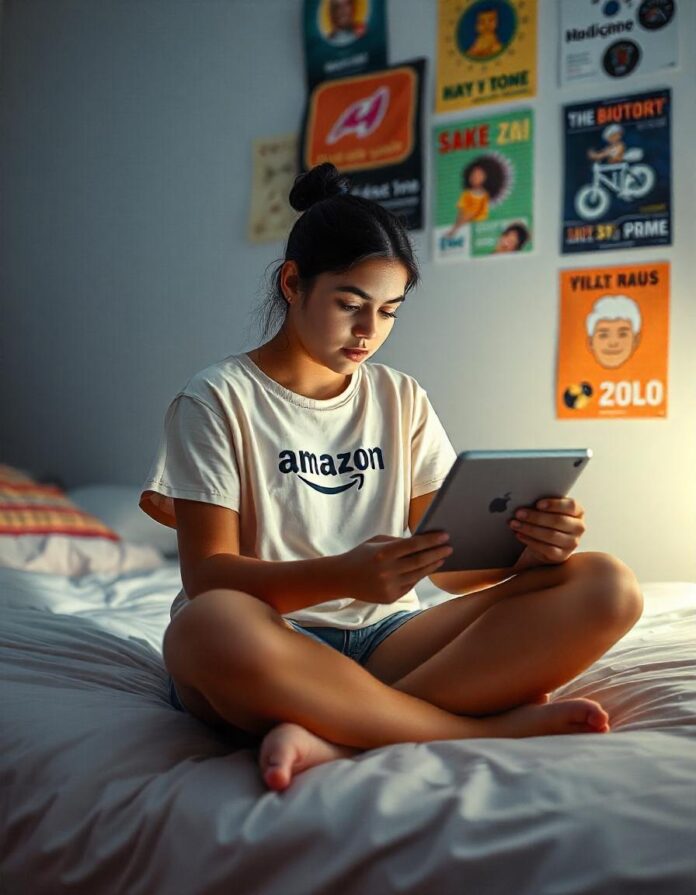There steps you need to follow when you are thinking of how to cancel your Amazon Prime membership. As a valued Amazon Prime member, you enjoy a multitude of benefits, including free two-day shipping, streaming of movies and TV shows, and access to exclusive deals. However, if you’ve decided that Amazon Prime is no longer right for you, cancelling your membership is a straightforward process. In this comprehensive guide, we’ll walk you through the steps to end your Amazon Prime membership
Understanding Amazon Prime Membership
Before we dive into the cancellation process, it’s essential to understand the different types of Amazon Prime memberships and their associated benefits.
- Monthly Membership: This membership plan costs $12.99 per month and offers all the benefits of Amazon Prime, including free two-day shipping, streaming of movies and TV shows, and access to exclusive deals.
- Annual Membership: This membership plan costs $119 per year and offers the same benefits as the monthly membership plan.
- Student Membership: This membership plan is designed for students and costs $6.49 per month. It offers the same benefits as the monthly membership plan, but with a few limitations.
- EBT and Medicaid Membership: This membership plan is designed for low-income families and individuals who receive EBT or Medicaid benefits. It costs $5.99 per month and offers the same benefits as the monthly membership plan.
How to Cancel Amazon Prime Membership
Cancelling your Amazon Prime membership is a straightforward process that can be completed online or through the Amazon mobile app. Here are the steps to follow:

Method 1: Cancel Amazon Prime Membership Online
- Sign in to your Amazon account: Go to the Amazon website and sign in to your account using your email address and password.
- Click on “Account & Lists”: Once you’re signed in, click on the “Account & Lists” dropdown menu at the top right corner of the page.
- Select “Prime Membership”: From the dropdown menu, select “Prime Membership.”
- Click on “End membership”: On the Prime Membership page, click on the “End membership” button.
- Confirm cancellation: Amazon will ask you to confirm that you want to cancel your Prime membership. Click on the “Continue to Cancel” button to confirm.
Method 2: Cancel Amazon Prime Membership through the Amazon Mobile App
- Open the Amazon mobile app: Open the Amazon mobile app on your smartphone or tablet.
- Tap on the menu icon: Tap on the menu icon (three horizontal lines) at the top left corner of the screen.
- Select “Account”: From the menu, select “Account.”
- Tap on “Prime Membership”: On the Account page, tap on “Prime Membership.”
- Tap on “End membership”: On the Prime Membership page, tap on the “End membership” button.
- Confirm cancellation: Amazon will ask you to confirm that you want to cancel your Prime membership. Tap on the “Continue to Cancel” button to confirm.
What Happens After You Cancel Your Amazon Prime Membership?
After you cancel your Amazon Prime membership, you’ll no longer have access to Prime benefits, including free two-day shipping, streaming of movies and TV shows, and access to exclusive deals. However, you’ll still be able to use your Amazon account to shop on the website and take advantage of non-Prime benefits.
Will I Get a Refund After Cancelling My Amazon Prime Membership?
If you cancel your Amazon Prime membership within three days of signing up or within three days of converting from a free trial to a paid membership, you’ll receive a full refund of your membership fee. However, if you cancel your membership after three days, you won’t receive a refund.
Can I Reactivate My Amazon Prime Membership After Cancelling?
Yes, you can reactivate your Amazon Prime membership after cancelling. To reactivate your membership, simply sign in to your Amazon account, click on “Account & Lists,” and then select “Prime Membership.” On the Prime Membership page, click on the “Reactivate Membership” button and follow the prompts to complete the reactivation process.
Alternatives to Amazon Prime Membership
If you’re cancelling your Amazon Prime membership because you’re looking for alternative benefits or pricing options, here are a few alternatives to consider:
- Amazon FreeTime Unlimited: This is a monthly subscription service that offers access to a library of kid-friendly content, including books, movies, and TV shows.
- Amazon Fresh: This is a grocery delivery service that offers same-day or next-day delivery of fresh produce, meat, dairy products, and other household essentials.
- Amazon Music Unlimited: This is a music streaming service that offers access to a library of millions of songs, playlists, and radio stations.
Frequently Asked Questions (FAQs)
Q: How do I cancel my Amazon Prime membership?
A: You can cancel your Amazon Prime membership online or through the Amazon mobile app. To cancel online, sign in to your Amazon account, click on “Account & Lists,” and then select “Prime Membership.” On the Prime Membership page, click on the “End membership” button and follow the prompts to complete the cancellation process.
Q: Will I get a refund after cancelling my Amazon Prime membership?
A: If you cancel your Amazon Prime membership within three days of signing up or within three days of converting from a free trial to a paid membership, you’ll receive a full refund of your membership fee. However, if you cancel your membership after three days, you won’t receive a refund.
Q: Can I reactivate my Amazon Prime membership after cancelling?
A: Yes, you can reactivate your Amazon Prime membership after cancelling. To reactivate your membership, simply sign in to your Amazon account, click on “Account & Lists,” and then select “Prime Membership.” On the Prime Membership page, click on the “Reactivate Membership” button and follow the prompts to complete the reactivation process.
Q: What happens to my Amazon account after I cancel my Prime membership?
A: After you cancel your Amazon Prime membership, you’ll still be able to use your Amazon account to shop on the website and take advantage of non-Prime benefits. However, you’ll no longer have access to Prime benefits, including free two-day shipping, streaming of movies and TV shows, and access to exclusive deals.
Q: Can I still use Amazon without a Prime membership?
A: Yes, you can still use Amazon without a Prime membership. You’ll still be able to shop on the website, take advantage of non-Prime benefits, and access your Amazon account. However, you won’t have access to Prime benefits, including free two-day shipping, streaming of movies and TV shows, and access to exclusive deals.
Q: How do I contact Amazon customer service if I have questions about my Prime membership?
A: You can contact Amazon customer service by clicking on the “Help & Customer Service” button at the top of the Amazon website. From there, you can browse the help pages, contact Amazon customer service via email or phone, or start a live chat with a customer service representative.
Conclusion
Cancelling your Amazon Prime membership is a straightforward process that can be completed online or through the Amazon mobile app. If you’re unsure about cancelling your membership or have questions about the process, be sure to check out the FAQs above or contact Amazon customer service for assistance. Remember, you can always reactivate your Prime membership if you change your mind or want to take advantage of Prime benefits again in the future.